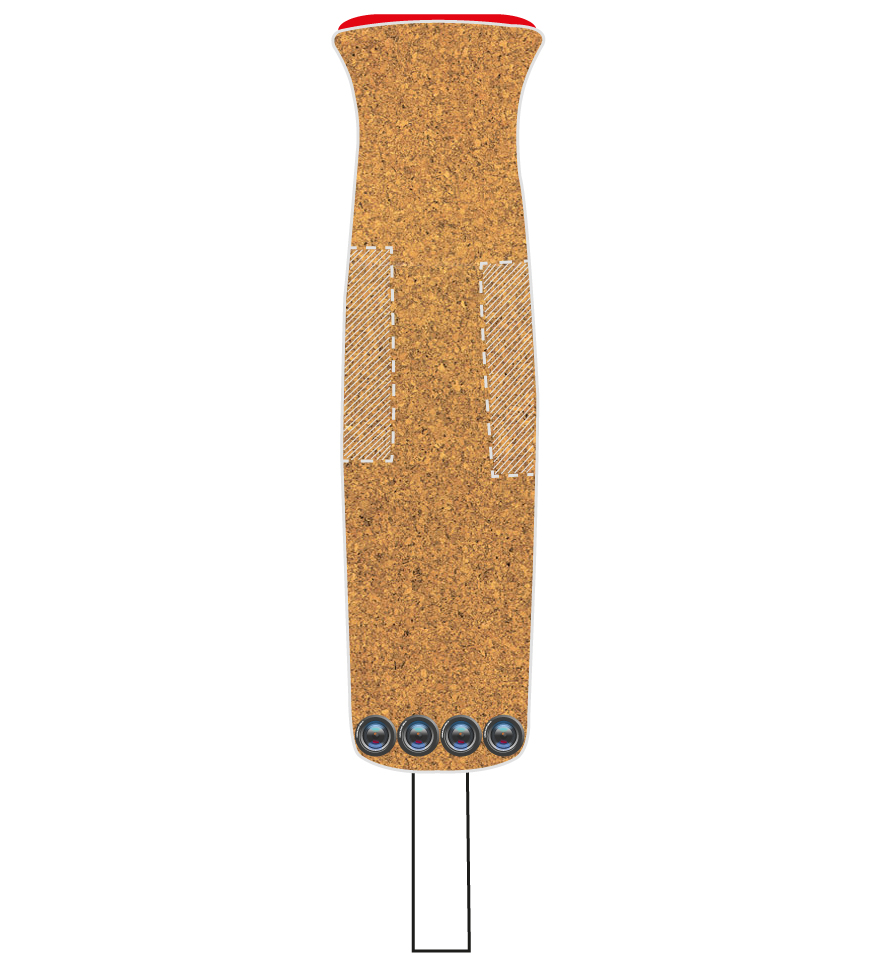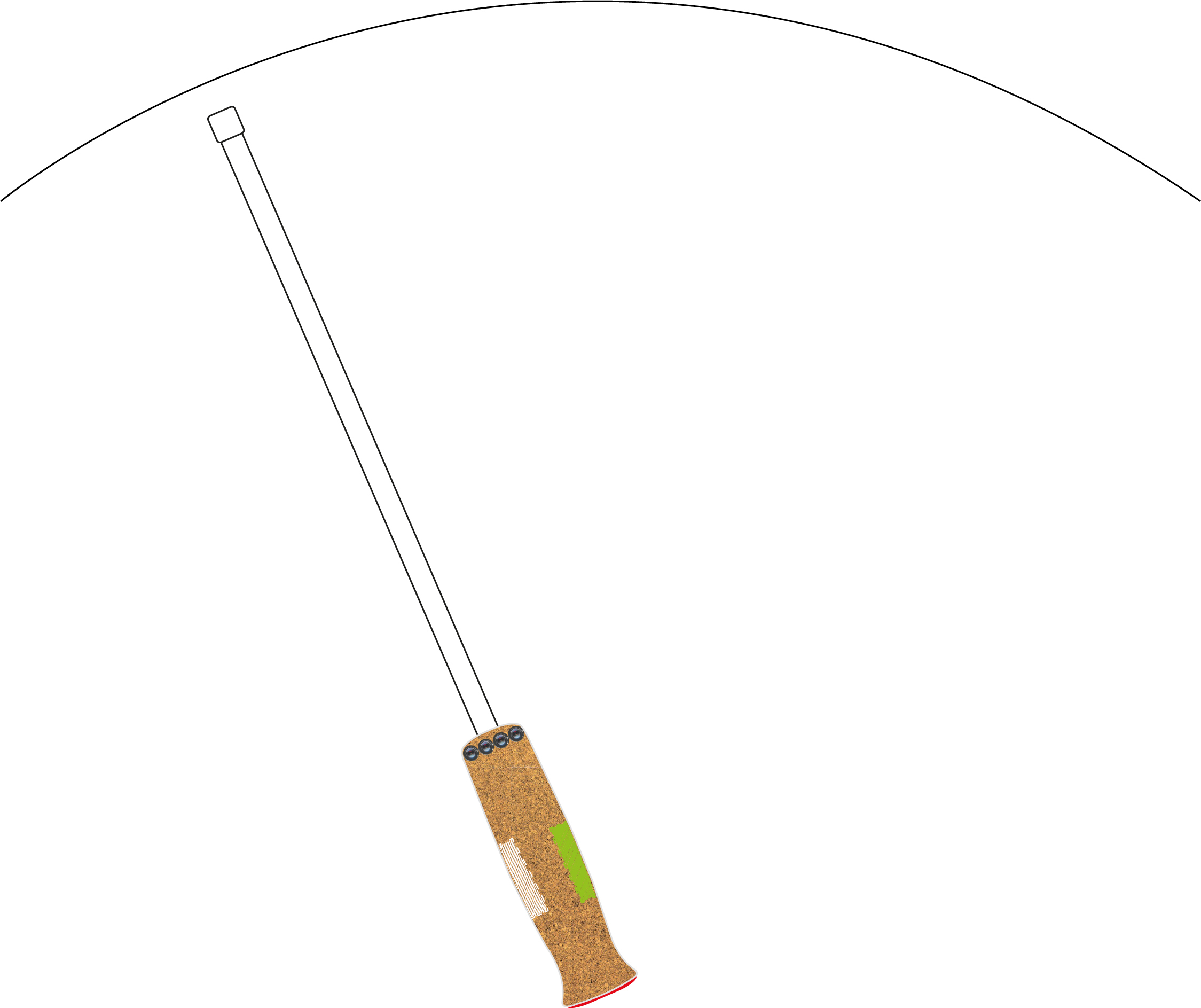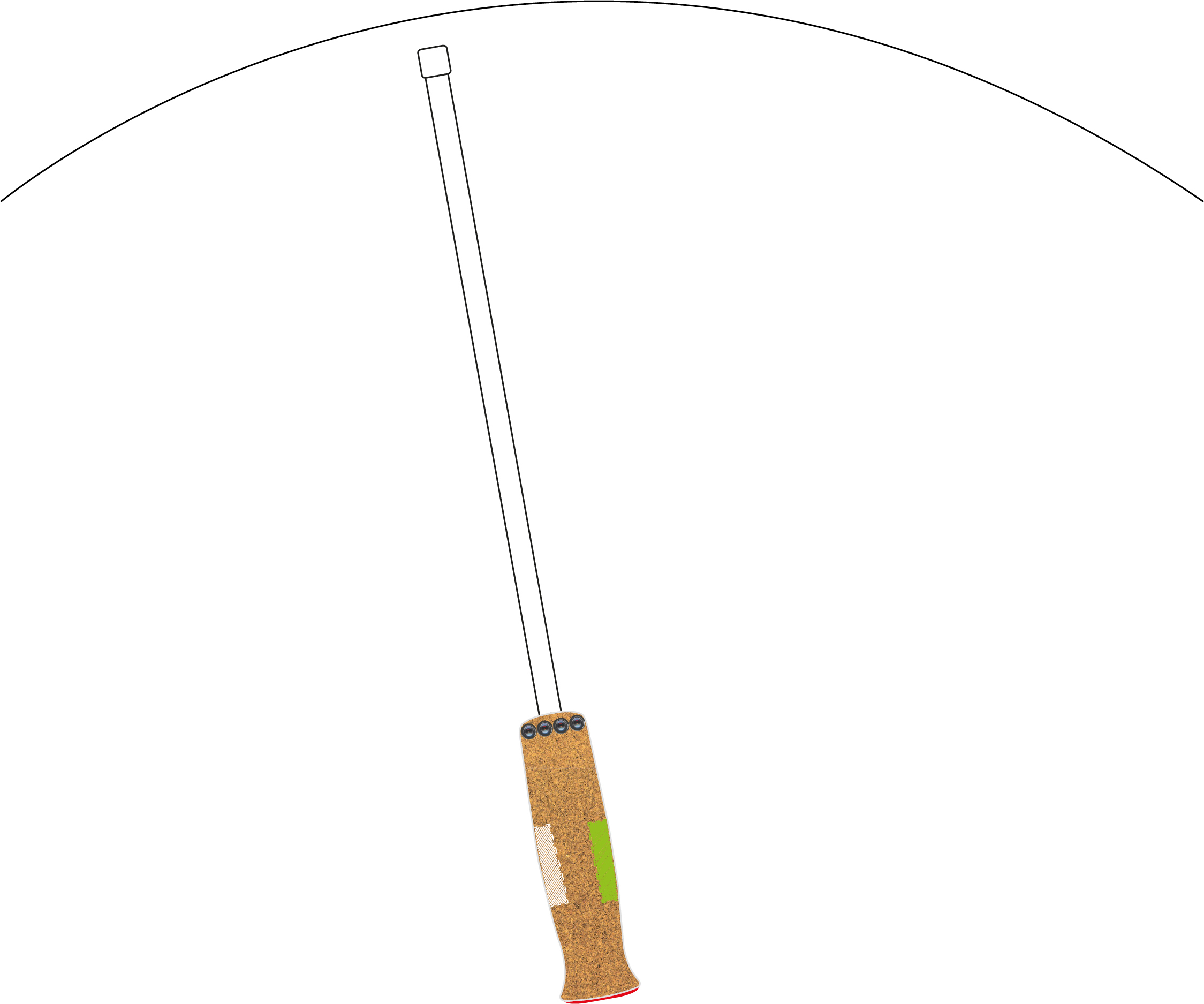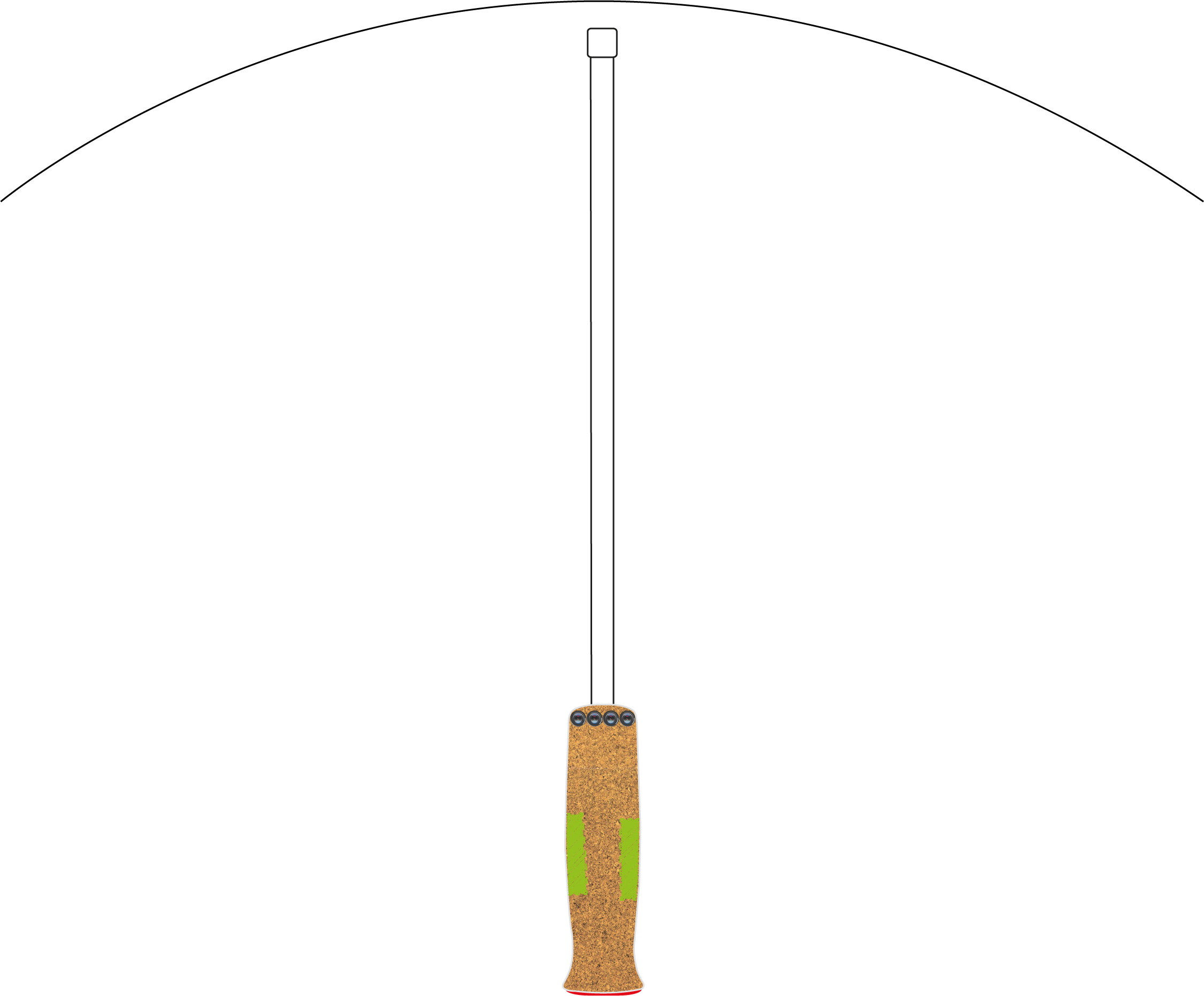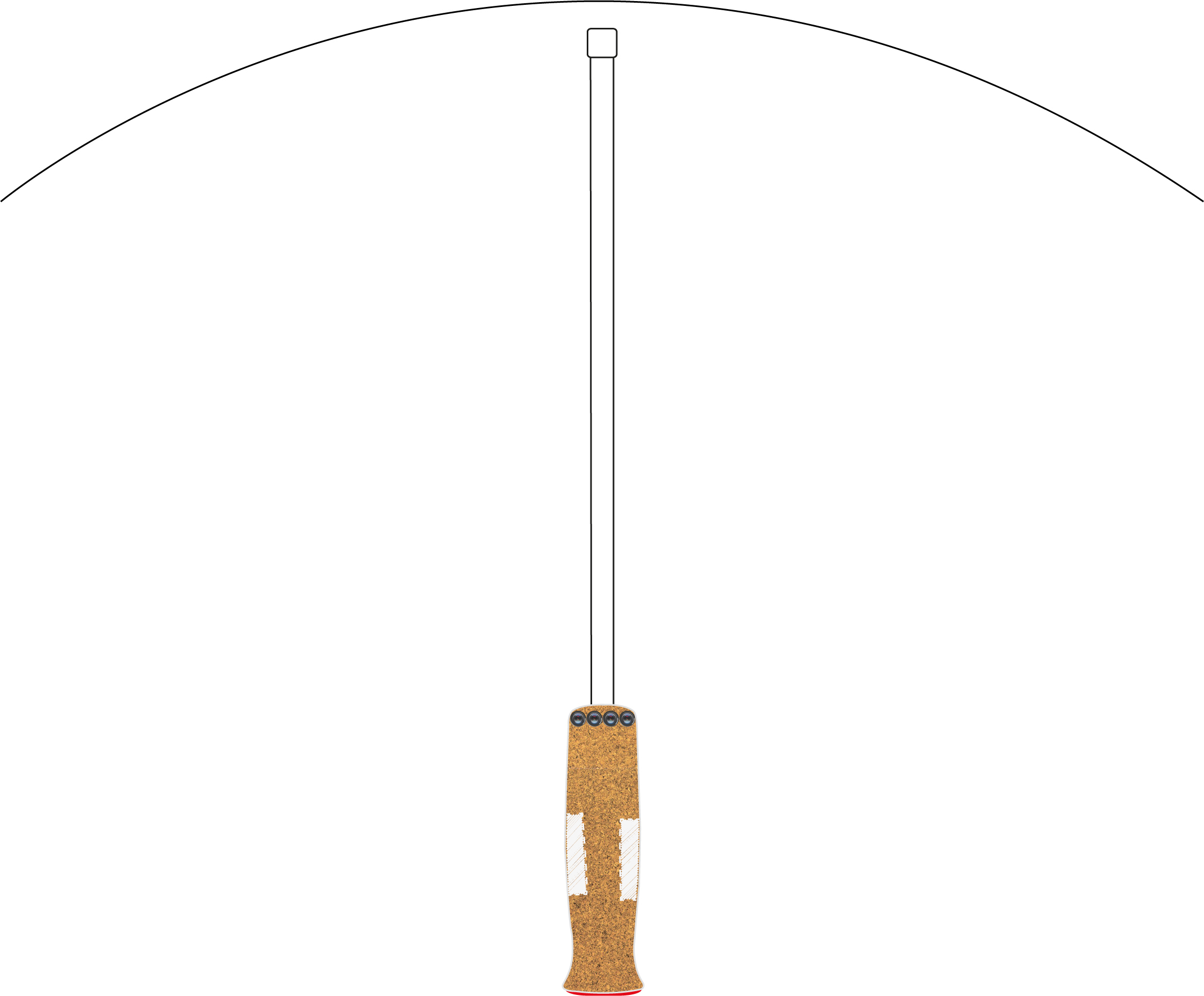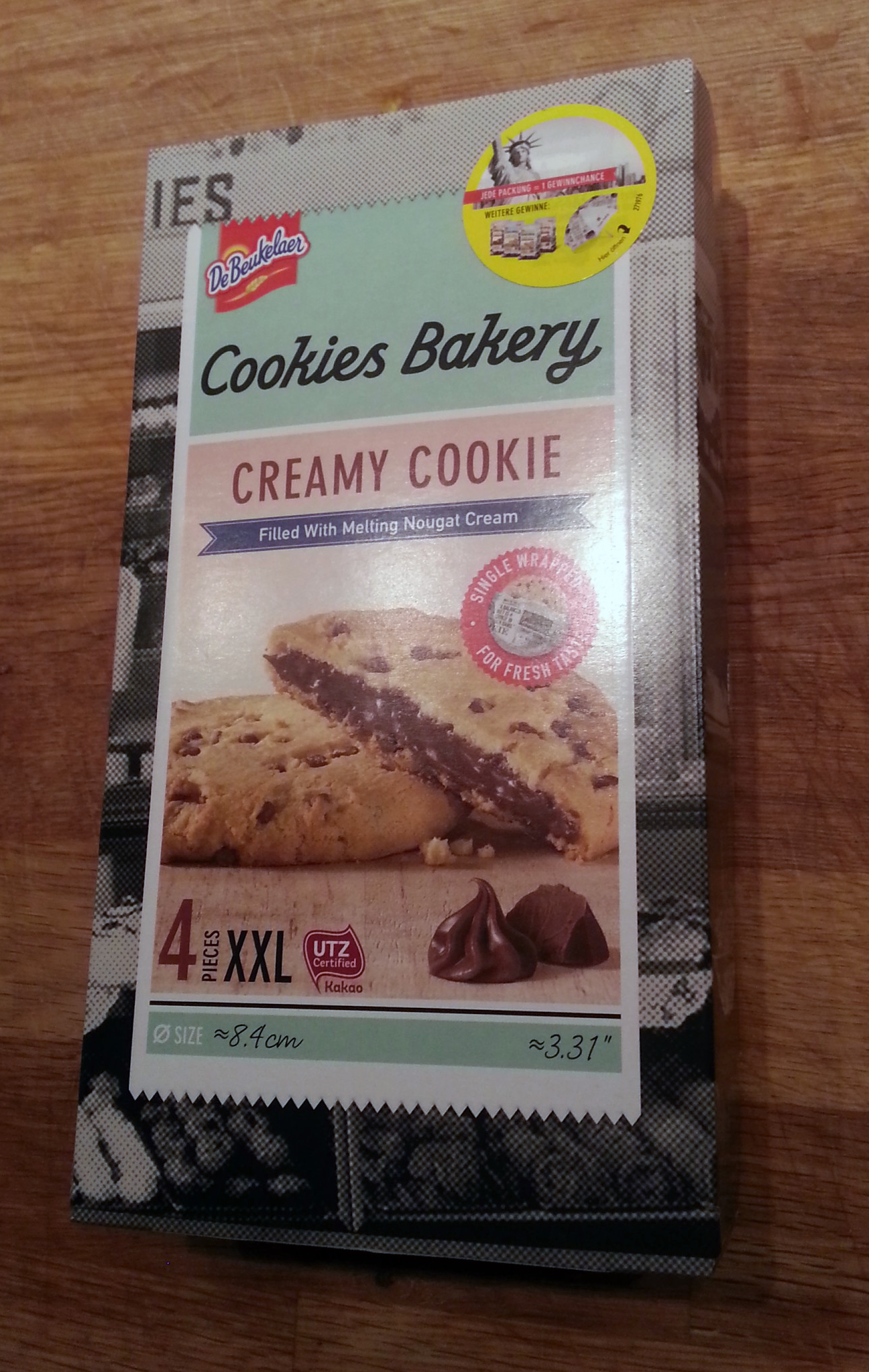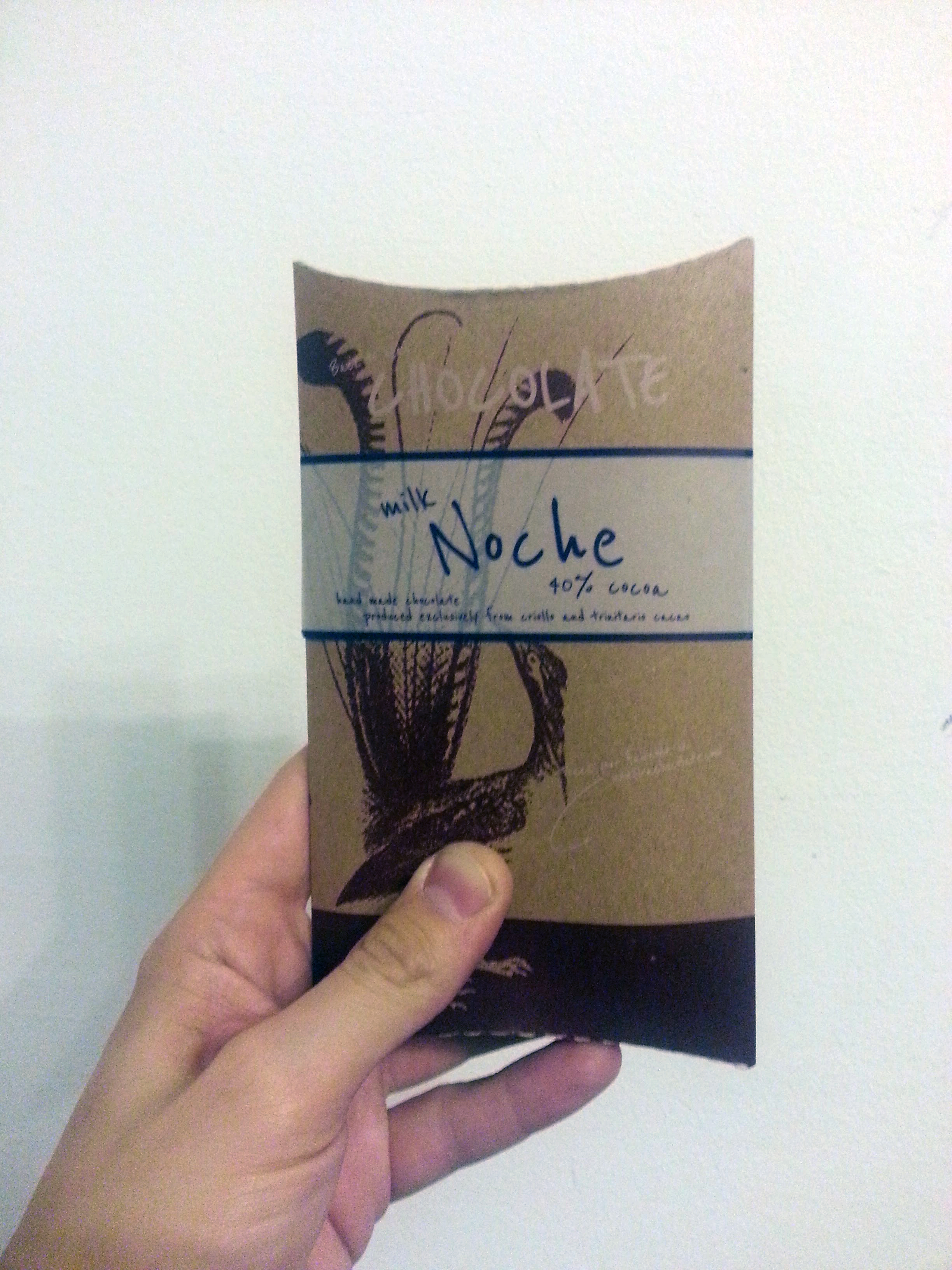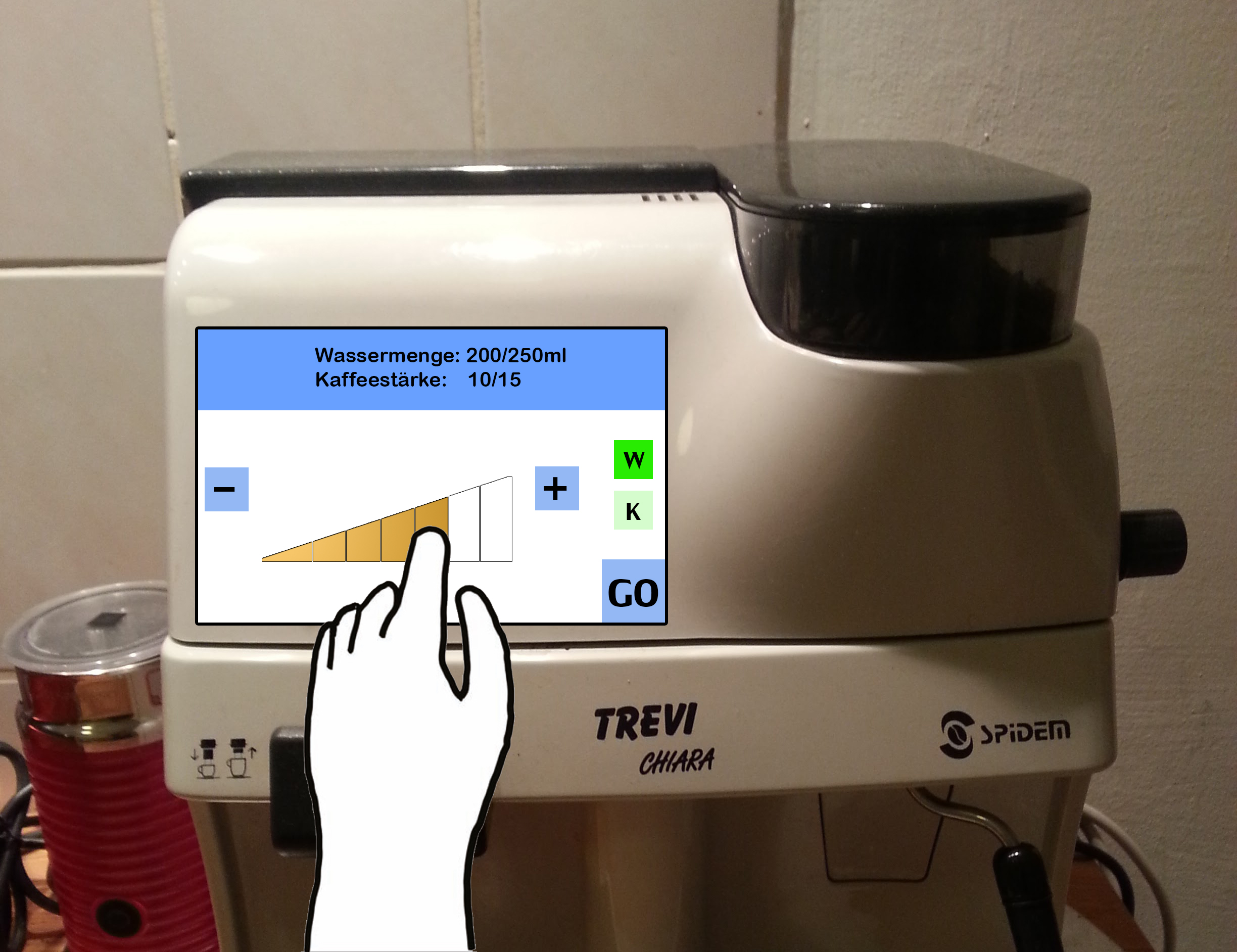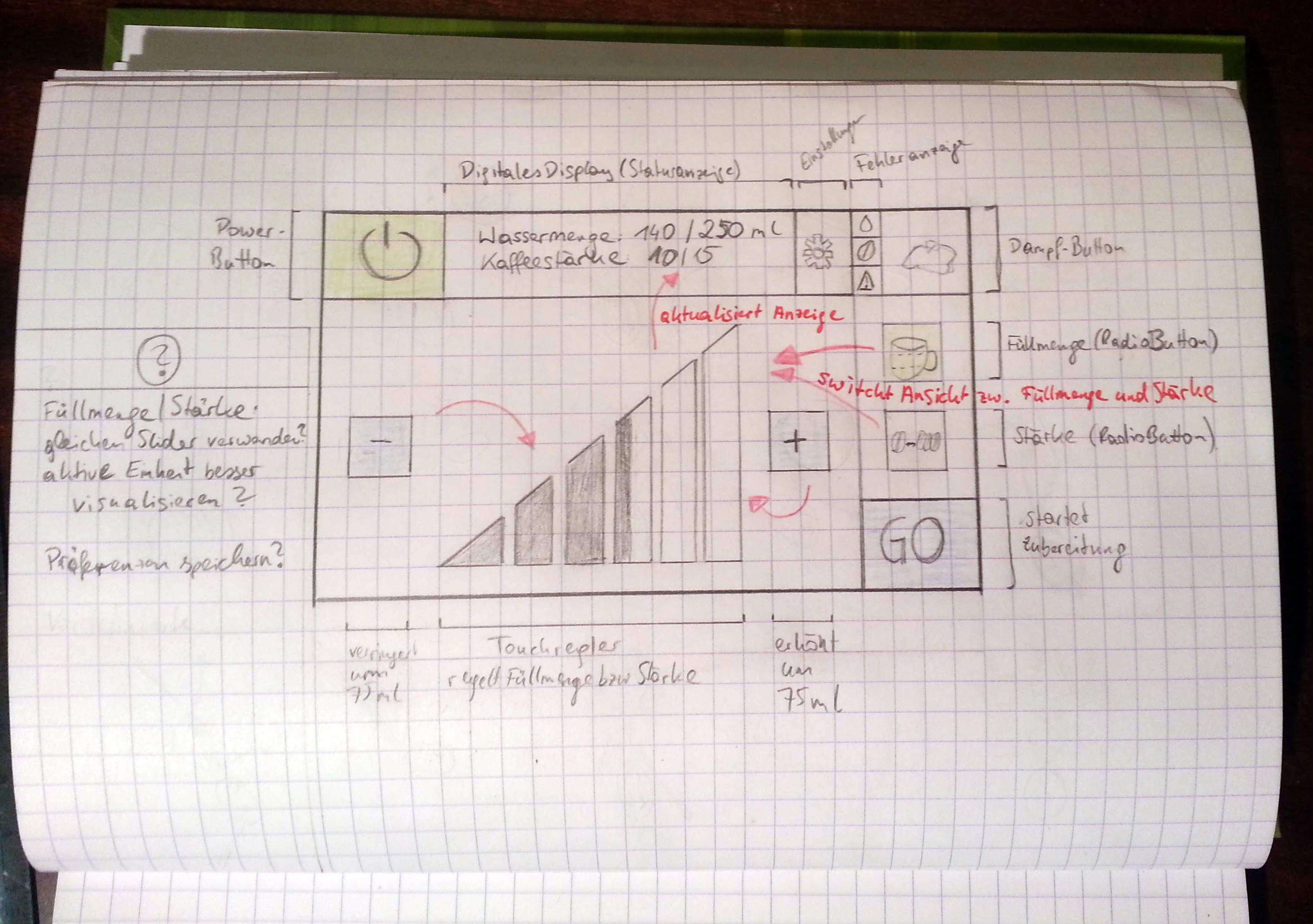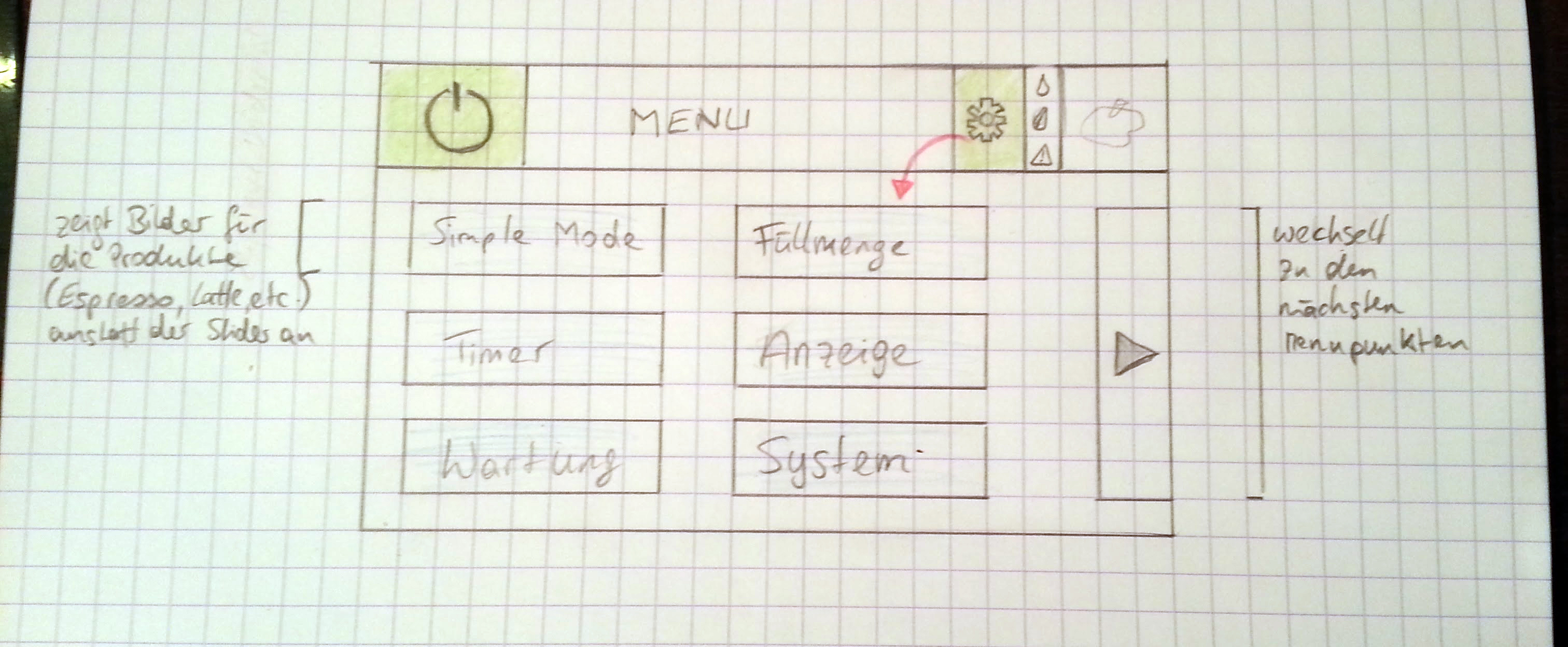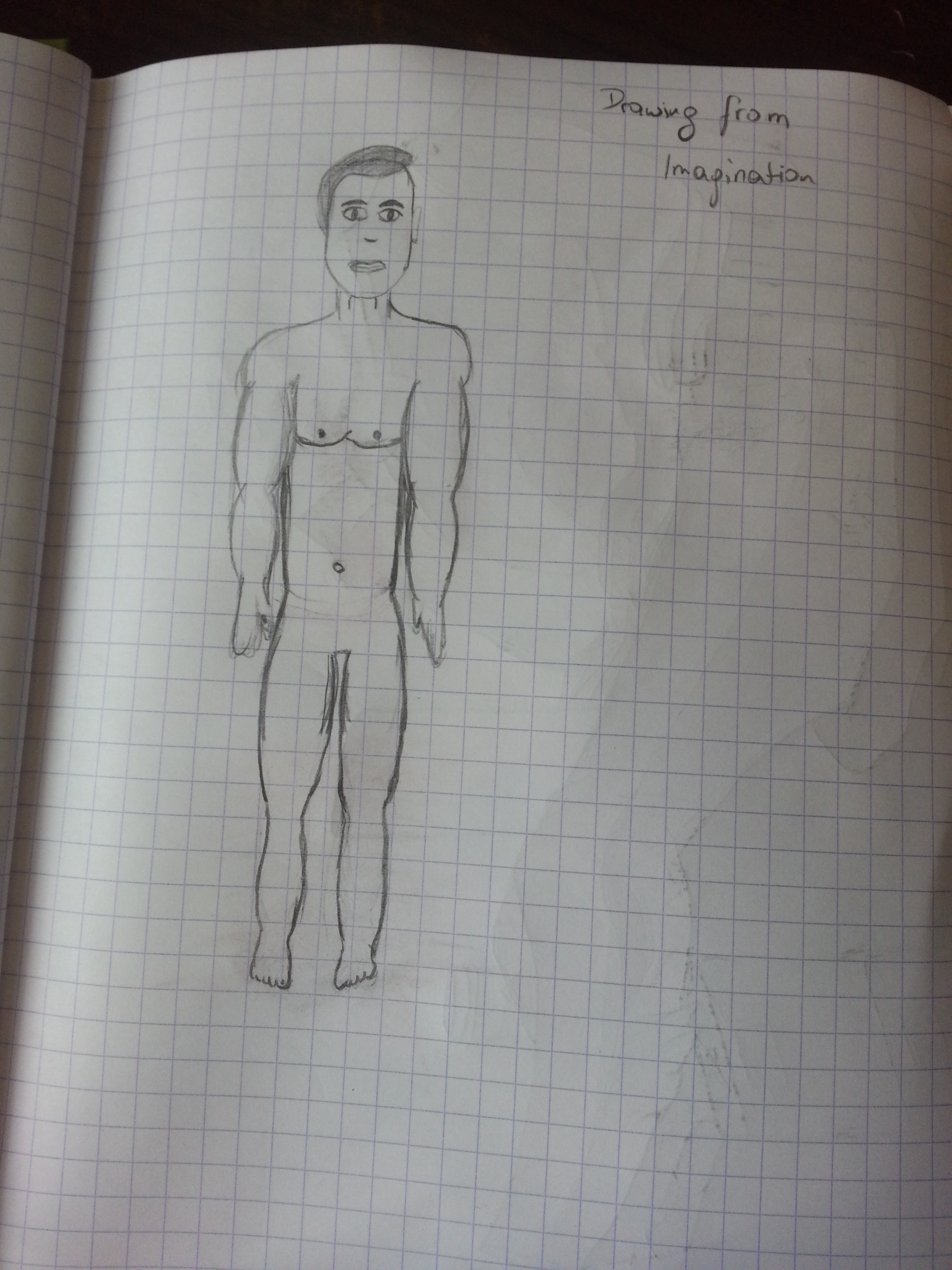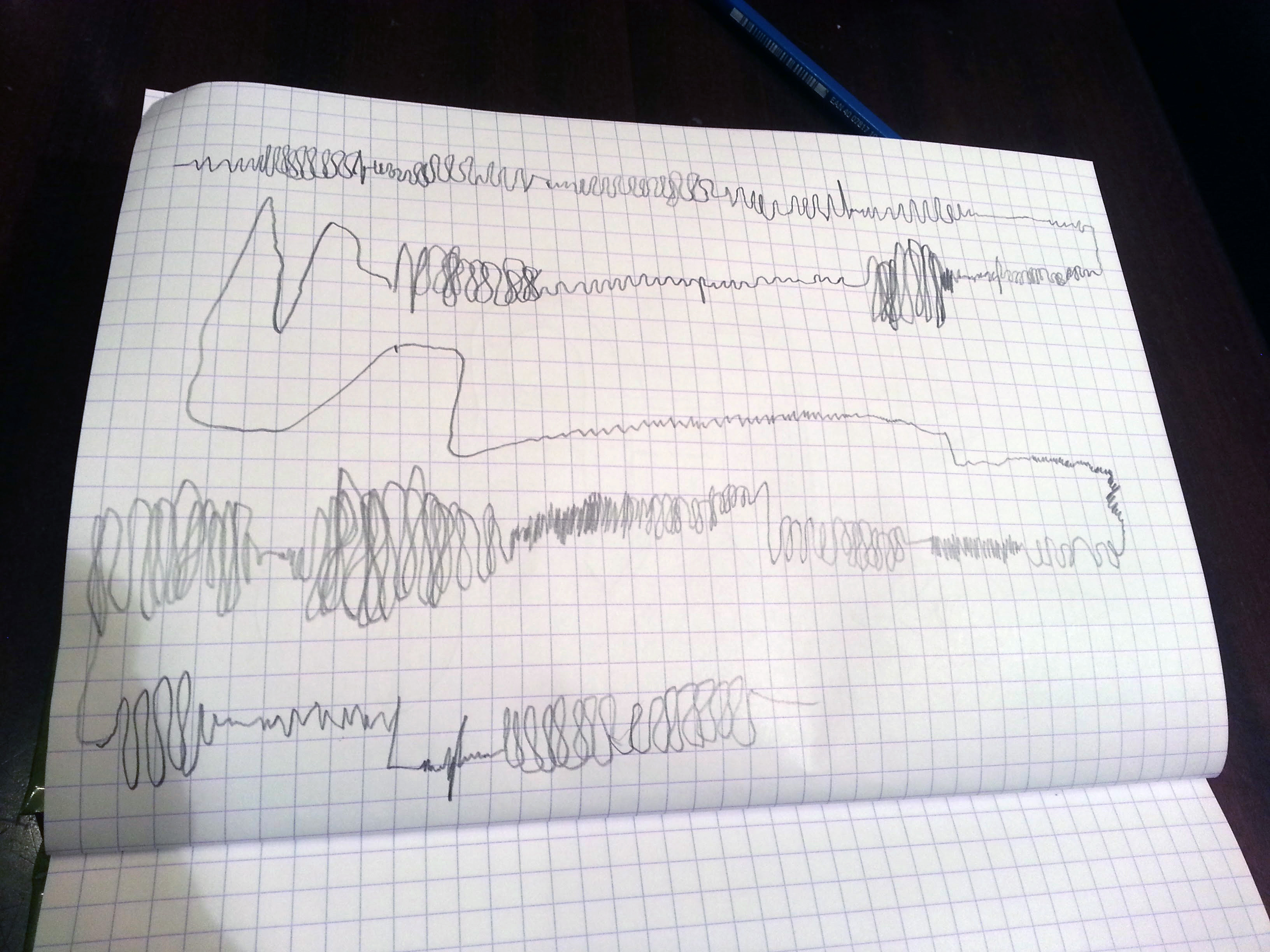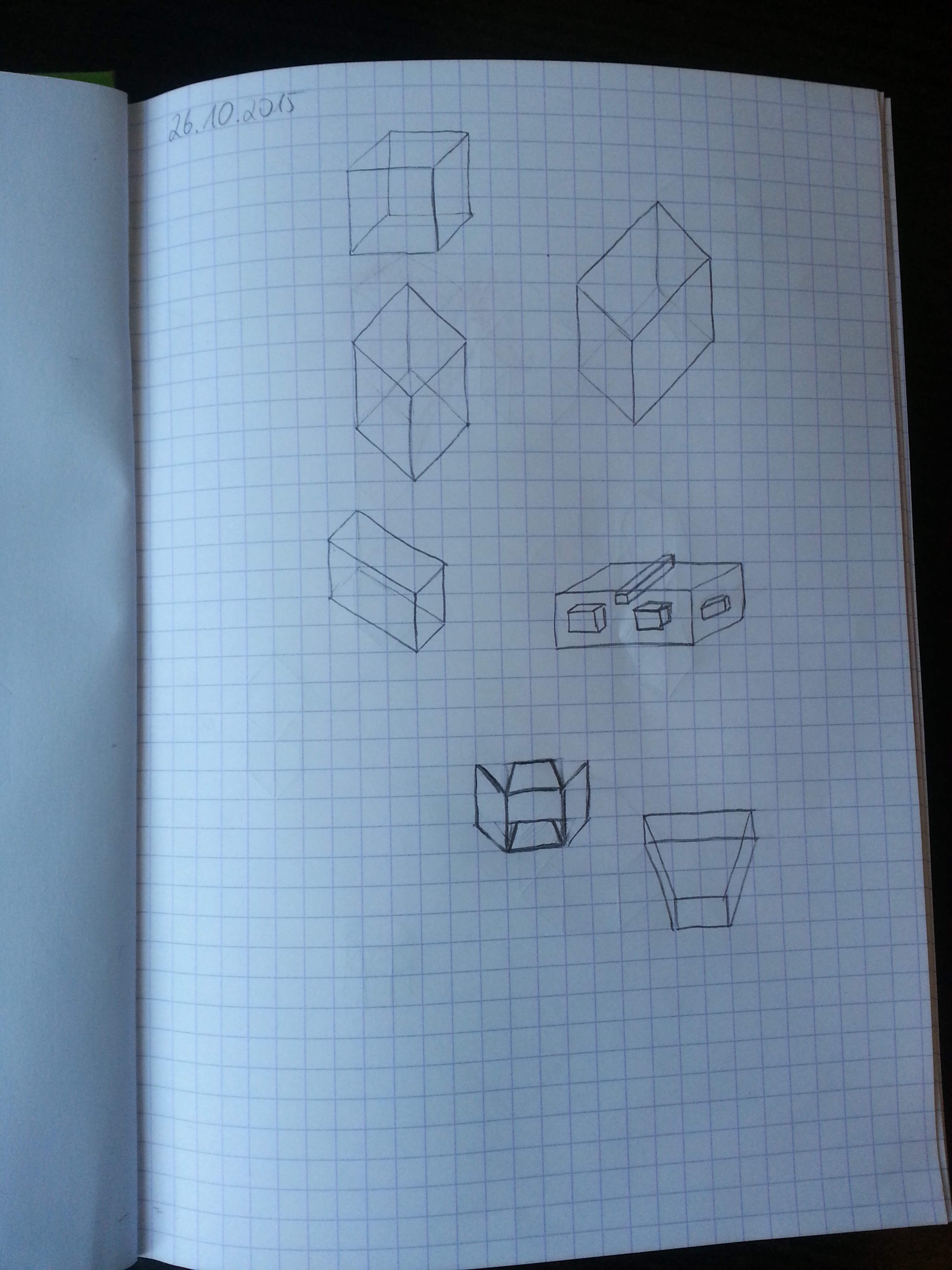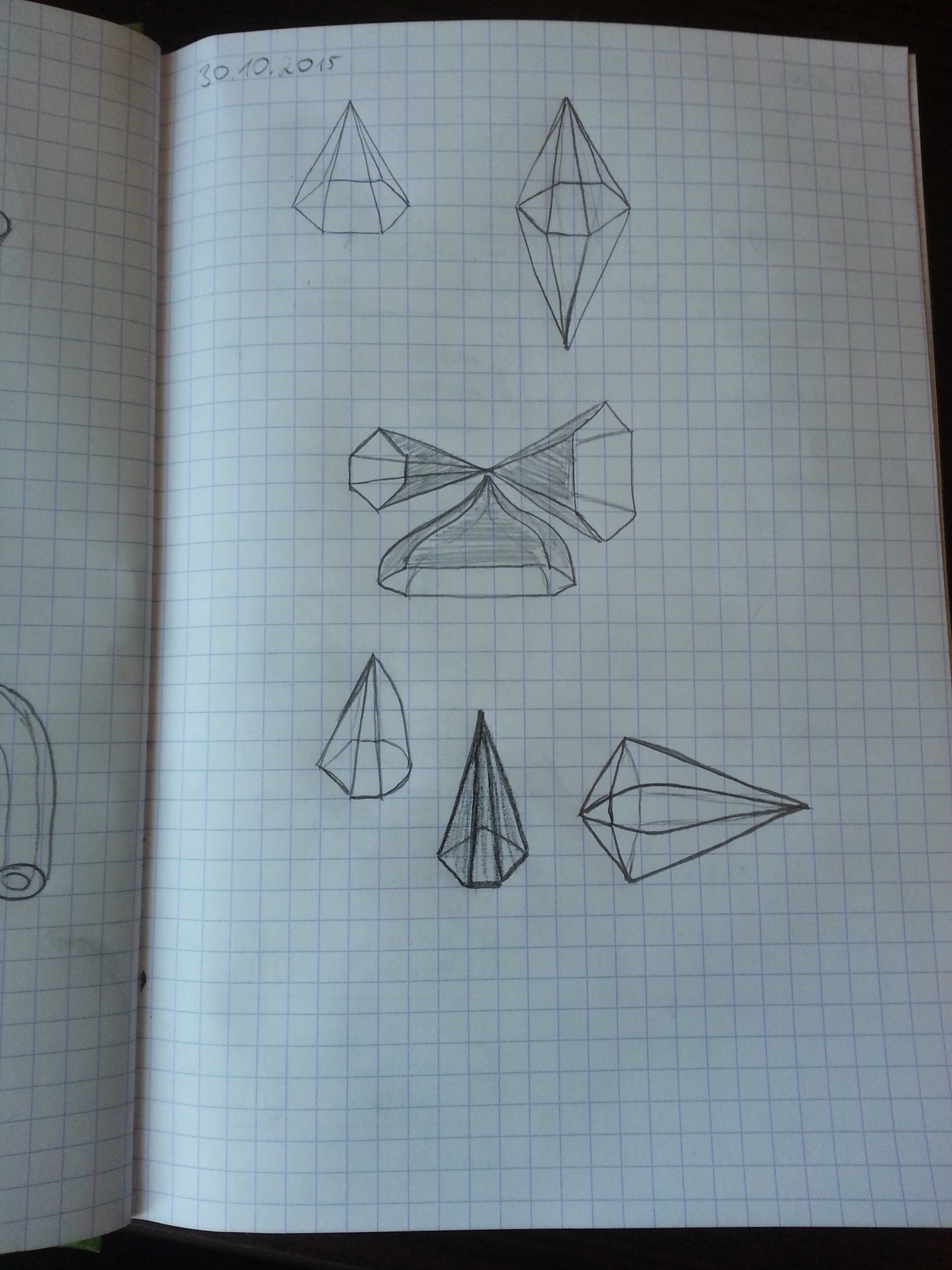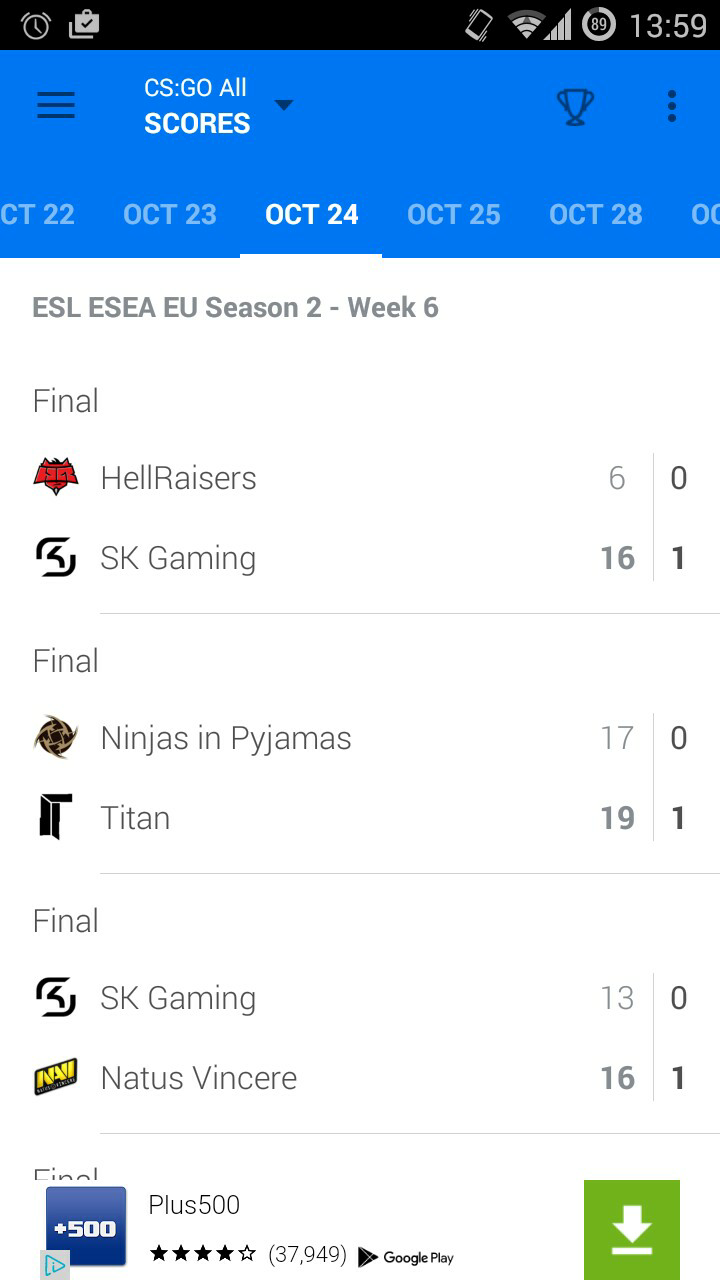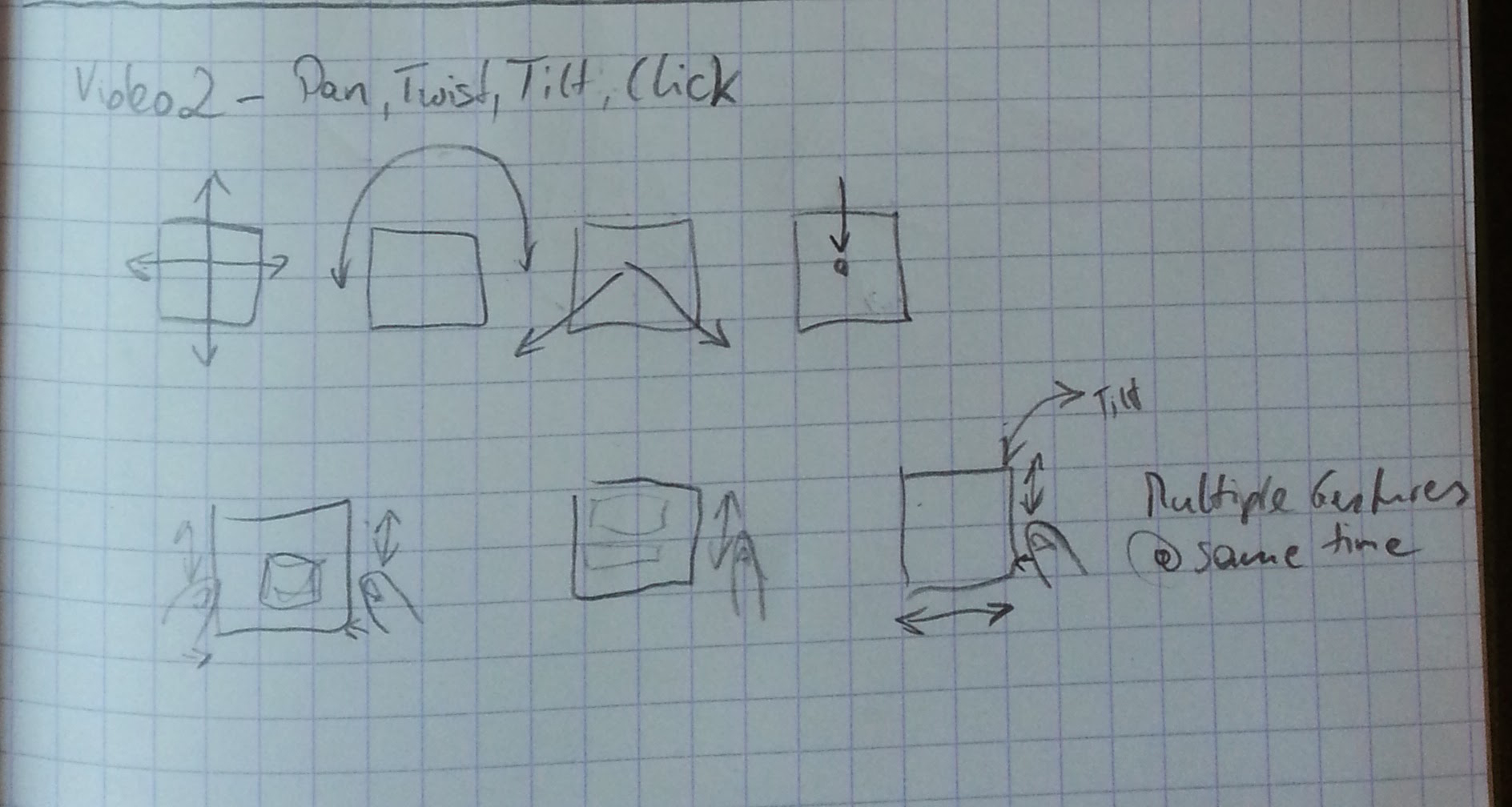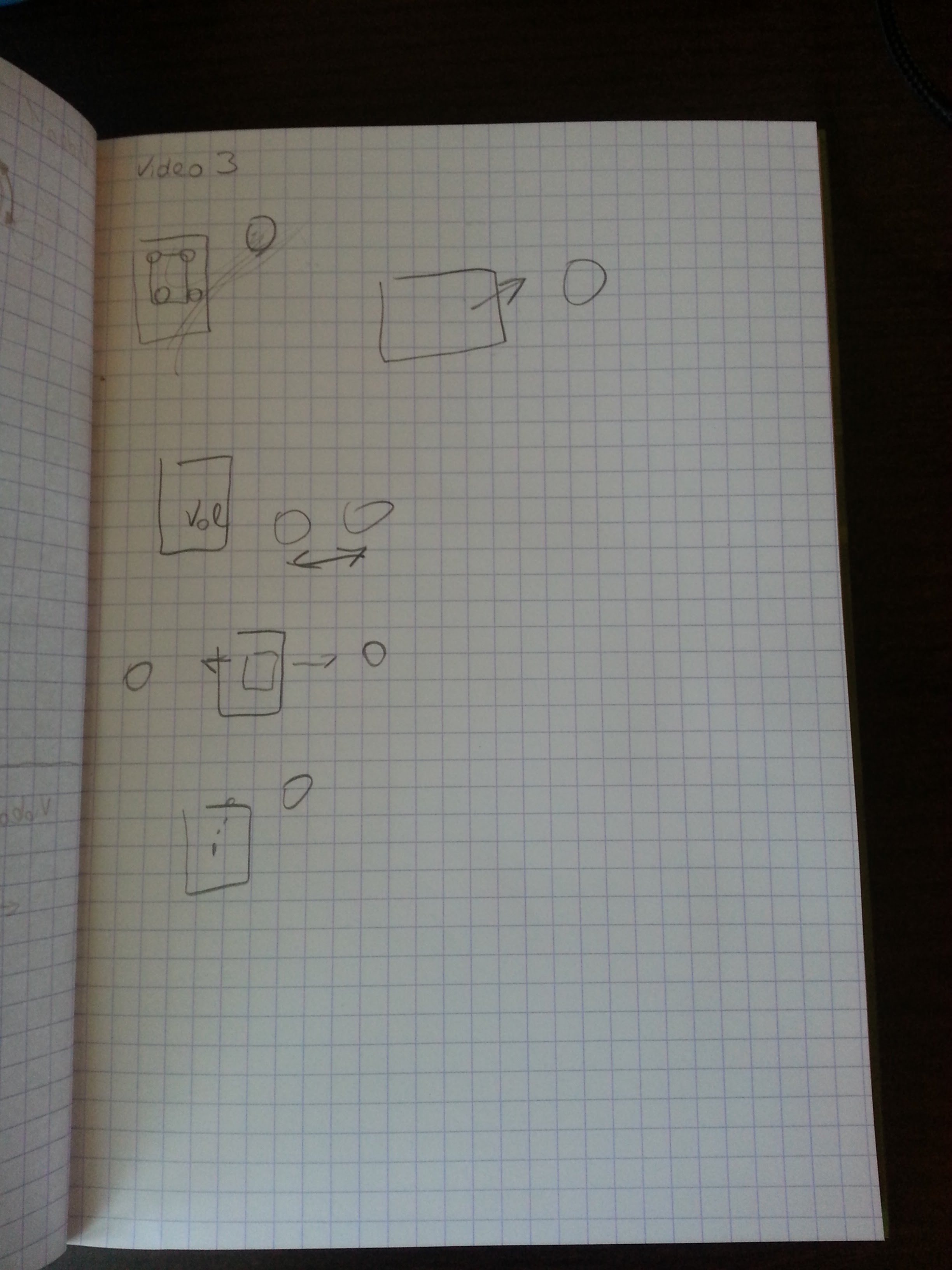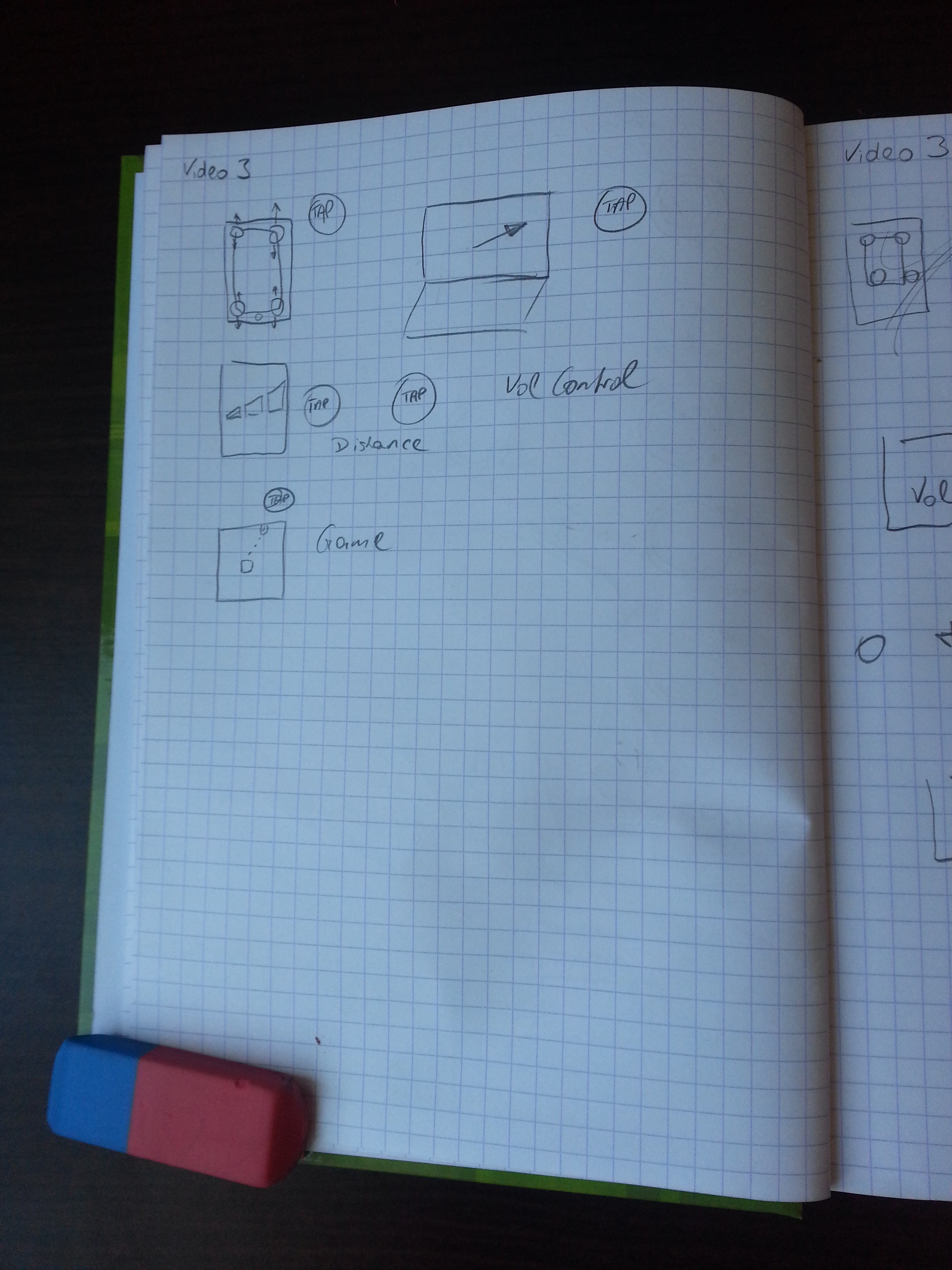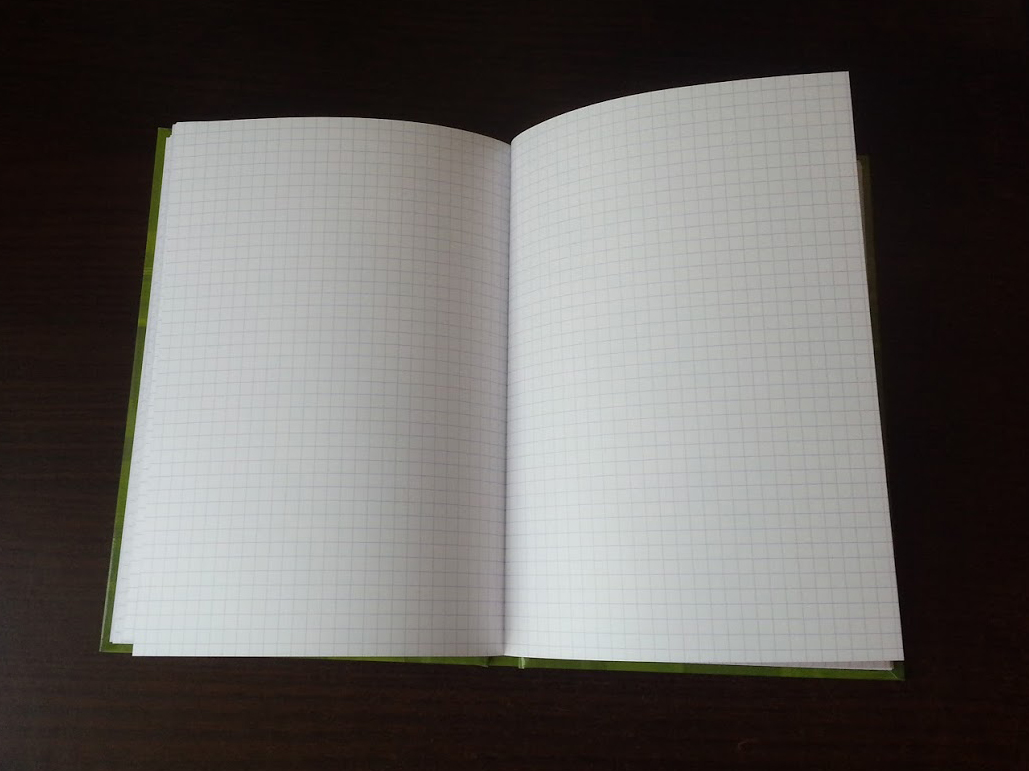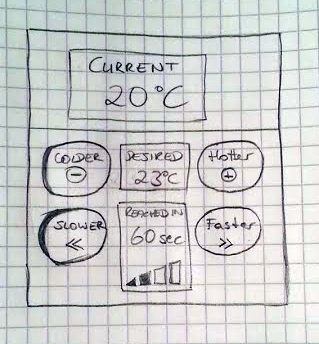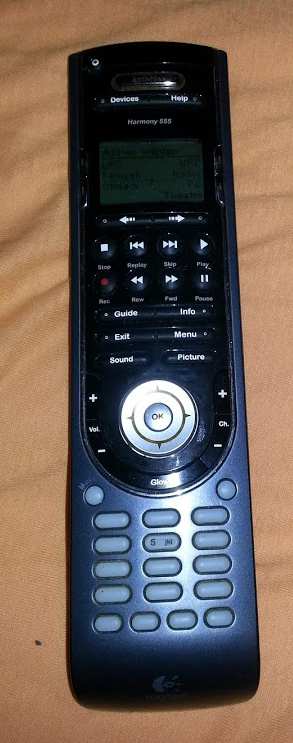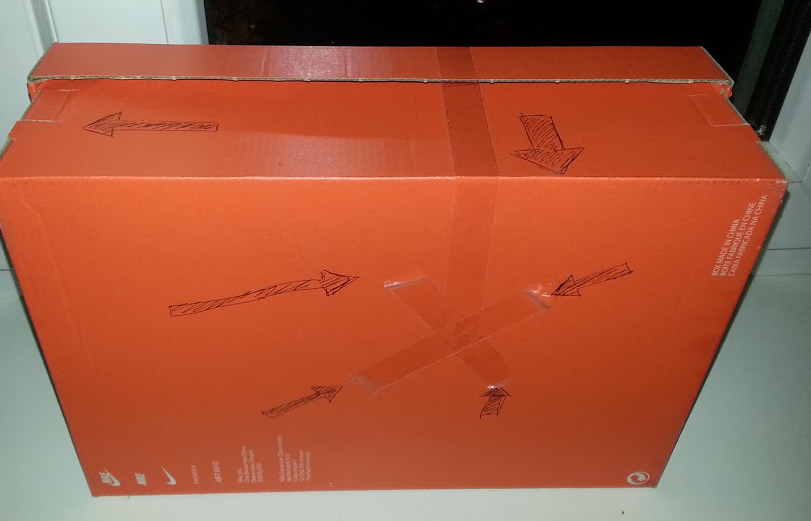Im zweiten Teil der Lehrveranstaltung sollen Personen mit Einschränkungen unterstützt werden. Dabei liegt der Fokus nicht auf der Aufhebung einer Schwäche, sondern in der Förderung einer daraus resultierenden Stärke. In unserem Fall ist dies die Verbesserung des Blindenstocks, da dieser zu einem noch hilfreicheren Mittel werden kann und damit sogar Vorteile entstehen können, die ein Sehender auch verwenden möchte.
Wir möchten die Indoor-Navigation verbessern, da dies für blinde Personen ein besonderes Problem darstellt, aber auch für Sehende immer wieder zu Problemen führt.
Wir haben mit der Firma Insidernavigation Kontakt aufgenommen. Mit deren Technologie wäre es möglich, Raumpläne zu hinterlegen und per Handykamera markante Punkte wieder zu erkennen um eine Navigation zu ermöglichen. Auch wenn deren Technologie noch nicht völlig für unser Projekt ausreichend ist, so können wir davon ausgehen, dass es in den nächsten 10 Jahren eine Möglichkeit gibt, die Navigation deutlich zu verbessern.
Aufgrund dieser Erkenntnisse haben wir uns nun Gedanken gemacht, wie wir einen Blindenstock so verändern können, damit das Feedback für die Navigation direkt am Stock ausgegeben wird. Der derzeitige Prototyp (Stand 1.06.2016) ist mit 2 Vibrationsmotoren ausgestattet um die Person an den gewünschten Ort zu navigieren, ohne dabei andere Sinne als den Tastsinn zu belegen.
Alle Entwicklungsschritte des Projektes finden Sie hier:
https://larissaexd.wordpress.com/category/exde_2-new-year-new-possibilities/
Finales Projekt
Prototyp des Griffes:
Interaktionsmodell:
- Eingabe erfolgt ueber Smartphone: Tippen oder Sprechen
- Einschalten/Ausschalten Stock ueber versenkbaren Knopf am Stockanfang, zweifache Vibration des gesamten Stockes, um zu zeigen, dass Stock jetzt an/gleich aus ist (wie bei iPhone)
- Sobald die Eingabe erfolgt, kann das Smartphone weggesteckt werden (Hosentasche), App laeuft im Hintergrund
- Interaktion über den Blindenstock:
Über den roten Knopf auf der Rückseite kann
- bei langem Druck die Funktion ein- und ausgeschalten werden
- bei kurzem Druck nachgefragt werden, ob die Richtung nach wie vor stimmt und sich vergewissern, dass die Navigation noch stattfindet.
Abschlusspräsentation:
https://docs.google.com/presentation/d/1hr0G2ZLEWAUMcZBdaCb-VAB-rEAEIkT7qK74-fUU2t8/edit?usp=sharing